15 Hidden Apple Watch Hacks Most People are Unaware of
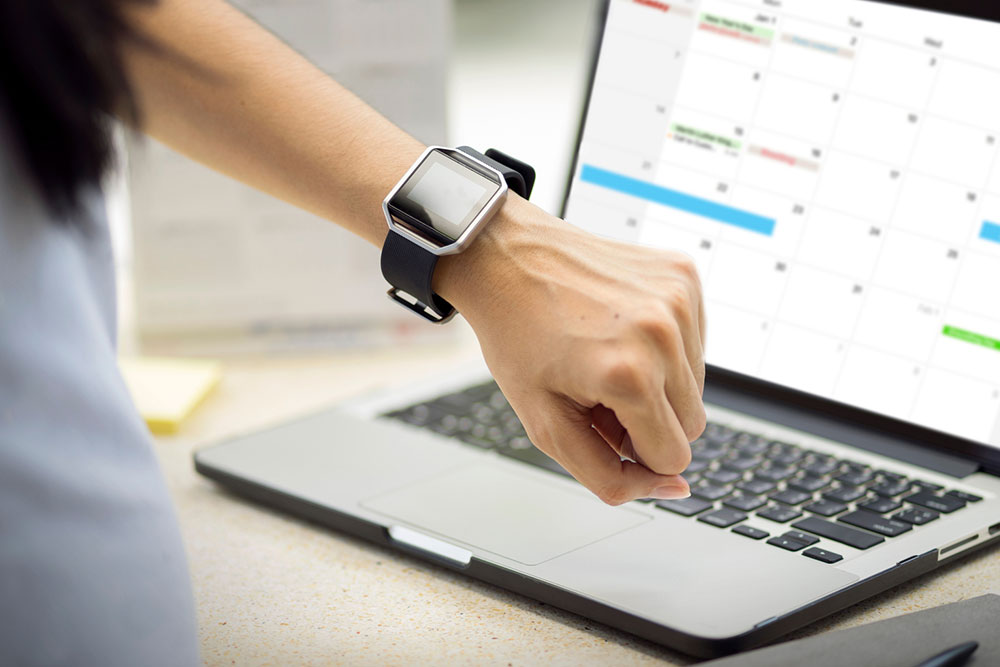
Today, in the digital age, watches have evolved to become more than a style statement. With Apple Watches being one of the most popular smartwatches in the market, they offer more than just the basic features. The latest Apple Watch Series 8 and Apple Watch Series 9 come packed with several hidden features that can be very helpful. Here are some of the ingenious tricks and features that one might not know about.
Apple Watch Series 8 and Apple Watch Series 9
The Apple Watch Series 8 and, more recently, the Apple Watch Series 9 offer many dynamic features. Apart from having world-class display features, they have an Always-On Retina display, which ensures the user can look at the watch from all angles without lifting their wrist. They can adapt to different light settings and are environmentally sustainable. The Apple Watch Series 9 is also carbon neutral. Let us explore some hacks that can enhance an Apple Watch user’s experience.
1. Charge the watch on Nightstand mode
Now, one can boost their charging experience. The watches charge faster when it is kept on nightstand mode. If the user wants to take a quick power nap and resume their daily activities, one can charge the watch on nightstand mode.
2. Use the watch as a camera remote
One can now use their Apple Watch as a remote to conveniently control their iPhone. The user can unlock their phone and simultaneously open the camera remote icon on the watch.
3. Calculate and split the bill on the watch
Now, with the Apple 8 Watch Series and the Apple 9 Watch Series, it is easy to split the bill with friends and family conveniently. The “Tip Calculator” is a built-in function of the watch’s operating system, and one can also easily split bills apart from paying tips.
4. Take screenshots on the watch
Sometimes, users want to take a screenshot of an exercise award or share some information on the watch that is being displayed. The user can enable the screengrab option on the phone through the Watch app and click on General to enable the Screenshot option. To take screenshots, press the side and the digital crown simultaneously.
5. Use the Dock as an app launcher
On the Apple Watch, scrolling through multiple applications can be a task. However, one can use the Dock as an app launcher to easily access one’s favorite apps. The Dock can be accessed by pressing the button on the side of the watch, which is also the app switcher on iPhones. To customize the Dock, open the settings icon on the watch and click on “Dock.” Then, choose the “Favorites” option and select the apps one wants to access quickly. This way, one can save time and quickly access the apps one uses the most.
6. Find the iPhone using the watch
If one ever loses the iPhone, one can use the Apple Watch to find it. All one needs to do is access the Control Center on the watch and select “Ping iPhone.” By tapping on the blue option, one’s phone will emit a loud noise that will help one locate it quickly and easily.
7. Press the digital crown to access Siri
One can access Siri conveniently by pressing the digital crown for a few seconds. If needed, a Siri shortcut for easier access can be added to the phone.
8. Cover to mute
Sometimes, some people want to stay connected without disturbing others. One can Enable “Cover to Mute” in the Sound & Haptics settings to silence incoming notifications by covering the watch with their hand.
9. Use the water lock on the watch
If one is caught in the rain and wearing an Apple Watch, one can use the water lock feature to help protect it. The Water Eject mode is designed to expel any water that may have gotten trapped in the watch’s speaker. To activate it, simply turn the Digital Crown and press and hold on until the water lock is removed. After a while, the watch starts beeping and ejecting water. This feature can help prevent damage to the watch and ensure it stays in good condition.
10. Set up default responses
Users can set up custom default messages to automatically send from their Apple Watch. To enable this feature, go to the Messages section of the Apple Watch app on the phone and select Default Replies.
11. Track changes in the wrist temperature
Today, all the latest Apple watches have a temperature sensor informing the user of their wrist temperature. The sensor at the back crystal notifies the body temperature, and the sensor under the display notifies the user about the temperature of the surroundings.
12. Monitor safe hearing levels
When someone is in a loud environment for a long time and is wondering if they are in an environment with safe sound, the watch can monitor safe hearing levels. Open the Noise app on the watch and click on Enable. If somebody wants to receive notifications, go to Settings and then Noise, and click on Noise Notifications to receive due notifications.
13. Enable crash detection
To ensure safety, the Series 8 and Series 9 watches have enhanced features, including Crash Detection. This feature utilizes the GPS, microphone, and barometer to detect changes in one’s surroundings and determine if one has been involved in a crash. To activate it, open the Apple Watch app on the phone and go to My Watch. Then, select Emergency SOS and enable the toggle for ‘Call After Severe Crash.’
14. Relax with the Mindfulness app
Access the Mindfulness App on the watch for a brief period of relaxation. The app offers two modes for users to relax, distract, or redirect their minds.
15. Turn on handwashing reminders
When one turns on the handwashing timer on the watch, it will measure the time it takes to wash hands. It starts a 20-second timer, and handwashing reminders can also be turned on.
















